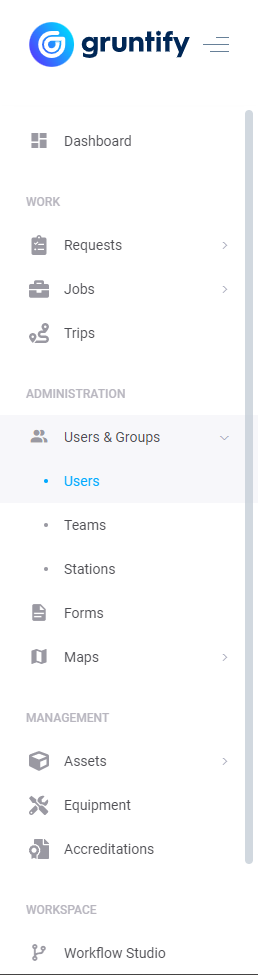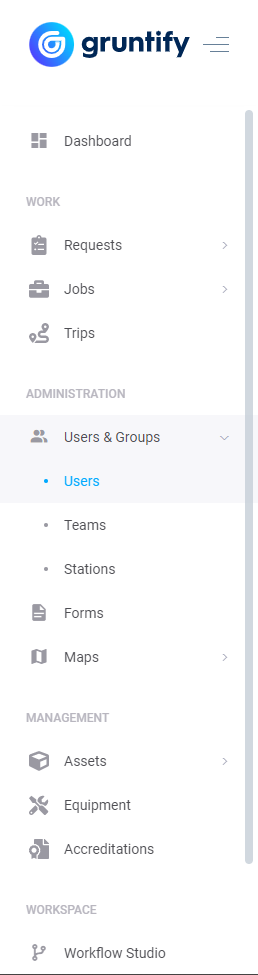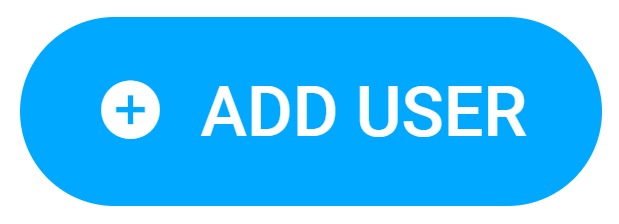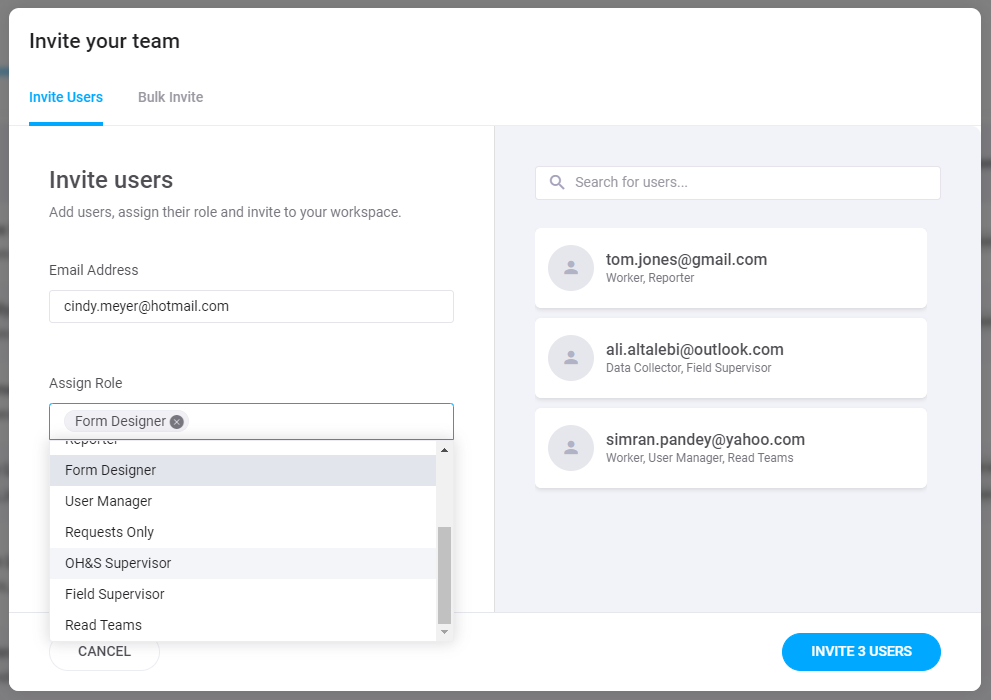...
Using custom roles, any user with the Workspace > Manage Workspace custom role permission will be able to invite new users.
More information about Custom Roles can be found here.
Inviting New Users
Each Please click each step below is able to be expanded expand it for more detail.
| Expand | ||||||
|---|---|---|---|---|---|---|
| ||||||
If you are unable to invite new users to your workspace, it might be because you do not have seats for the amount of users you are trying to invite. If you do not have enough seats, you may be prompted to increase the amounts of seats in your plan.
More information about Seats and Billing can be found here. |
| Expand | ||
|---|---|---|
| ||
A screenshot of the sidebar and submenu is below. |
| Expand | ||
|---|---|---|
| ||
If this button does not appear, you are unable to invite new users to your workspace. Check with your workspace’s Primary Owner to make sure have the correct permissions detailed in the section above named Roles Able to Invite New Users. |
| Expand | ||
|---|---|---|
| ||
From this screen, you may enter the email of the person you would like to invite as well as the Roles you would like them to have. A user may have multiple roles. |
| Expand | ||
|---|---|---|
| ||
If the amount of users you are inviting is larger than the amount of seats in your plan, you will be prompted to update your plan. |
| Expand | ||
|---|---|---|
| ||
Just click invite and your users will receive their invitations. You will also see window afterwards showing you how many users you have invited as well as how many seats in your plan you have left. |
...
Bulk user invitation allows you to enter multiple emails onto a spreadsheet, upload the spreadsheet and send an invite to large amount of emails address where entering each email individually might become tedious or inefficient. All entered users gain the Controller role and all associated permissions of that role detailed in the Roles Article.
The process follows the image above but is explained in more detail below. Please click a step to expand it.
| Expand | ||||||
|---|---|---|---|---|---|---|
| ||||||
If you are unable to invite new users to your workspace, it might be because you do not have seats for the amount of users you are trying to invite. If you do not have enough seats, you may be prompted to increase the amounts of seats in your plan. Enterprise customers and workspaces are not seat-limited in their plans.
|
| Expand | ||
|---|---|---|
| ||
Click the link below the instruction to download the Bulk Invite Template. An example of a filled template is included in the next step. |
...