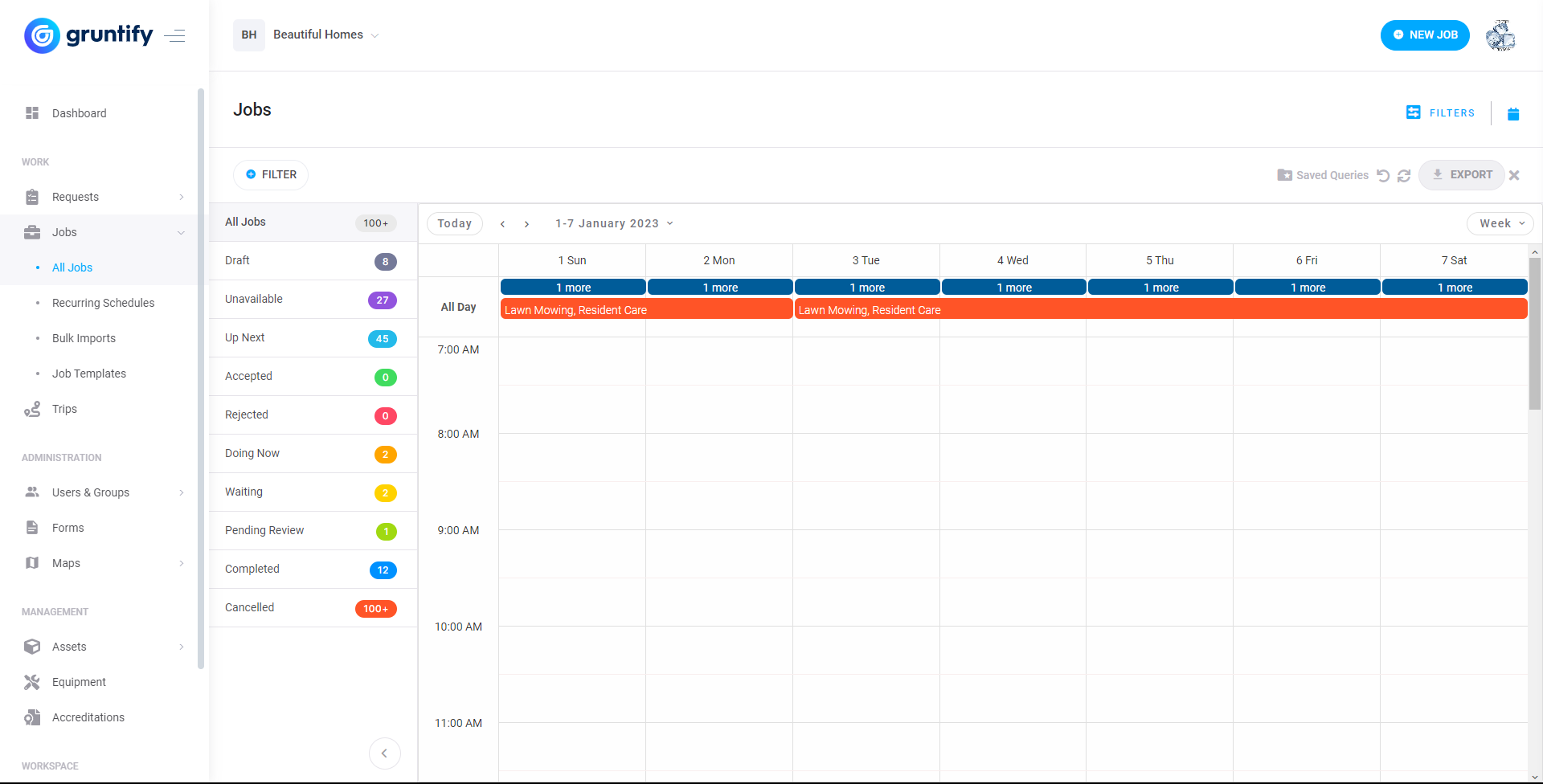BUSINESS ENTERPRISE BUSINESS
This article details how to to effectively navigate Jobs using the different views in Gruntify.
Jobs are only available when using Gruntify for Business.
List or Table View
The List view on Mobile or the Table view on Web allows you filter jobs easily and view a list of jobs according to your set filters. You can also differentiate between the Jobs currently assigned to your Team and all other Jobs. This view can also be best used when you know a job has been captured recently or know details such as the state or ID or other details that can be associated with Jobs. More information about how to effectively use filters and queries can be found here.
Card View EXCLUSIVE TO GRUNTIFY WEB
The Card View on Web allows you to see many jobs easily according to your set filters. This view can also be best used when you know a job has been captured recently or know details such as the state or ID or other details that can be associated with Jobs. More information about how to effectively use filters and queries can be found here.
Map View
The Map View allows you to see jobs localized to a specific area. The area can be changed by using higher or lower zoom levels depending on the area you would like to view. The distinction of My Jobs and all Jobs still exists so you can plan your route when attending to Jobs throughout the day. Using the map view, you are able to use additional features such as User Tracking or having being able to use Custom Map Layers to help annotate the map.
Calendar View
The calendar view is a new view that is currently only available for iOS Gruntify App. The Calendar view allows you to view your jobs according the surrounding week or month. Additionally, it can be used to structure your workday and where jobs are expected to fit into each day according to their expected timeframe set when creating a job. More details about jobs in the mobile app can be found here.
.png?version=1&modificationDate=1675392579228&cacheVersion=1&api=v2)
.png?version=1&modificationDate=1675392579264&cacheVersion=1&api=v2)
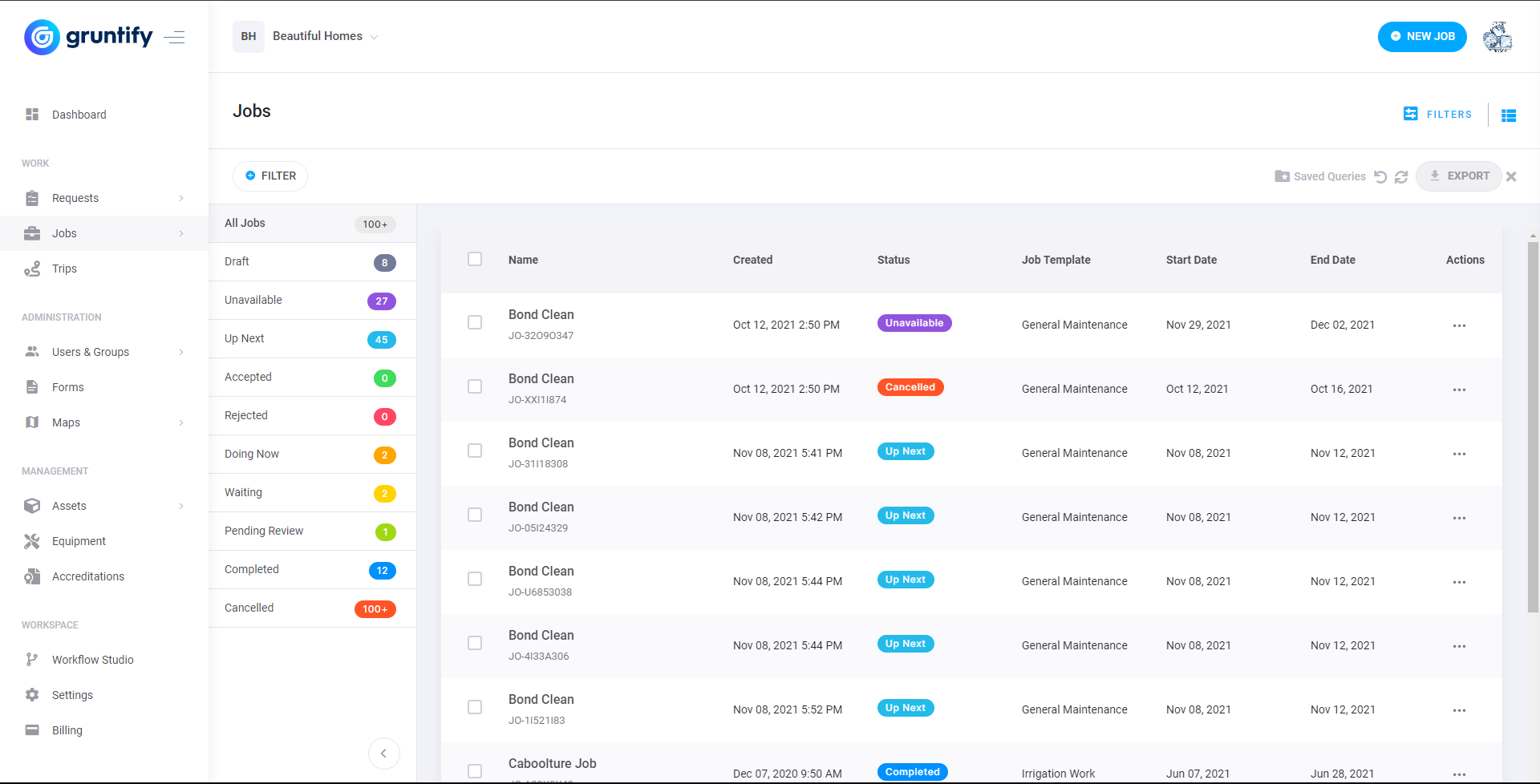
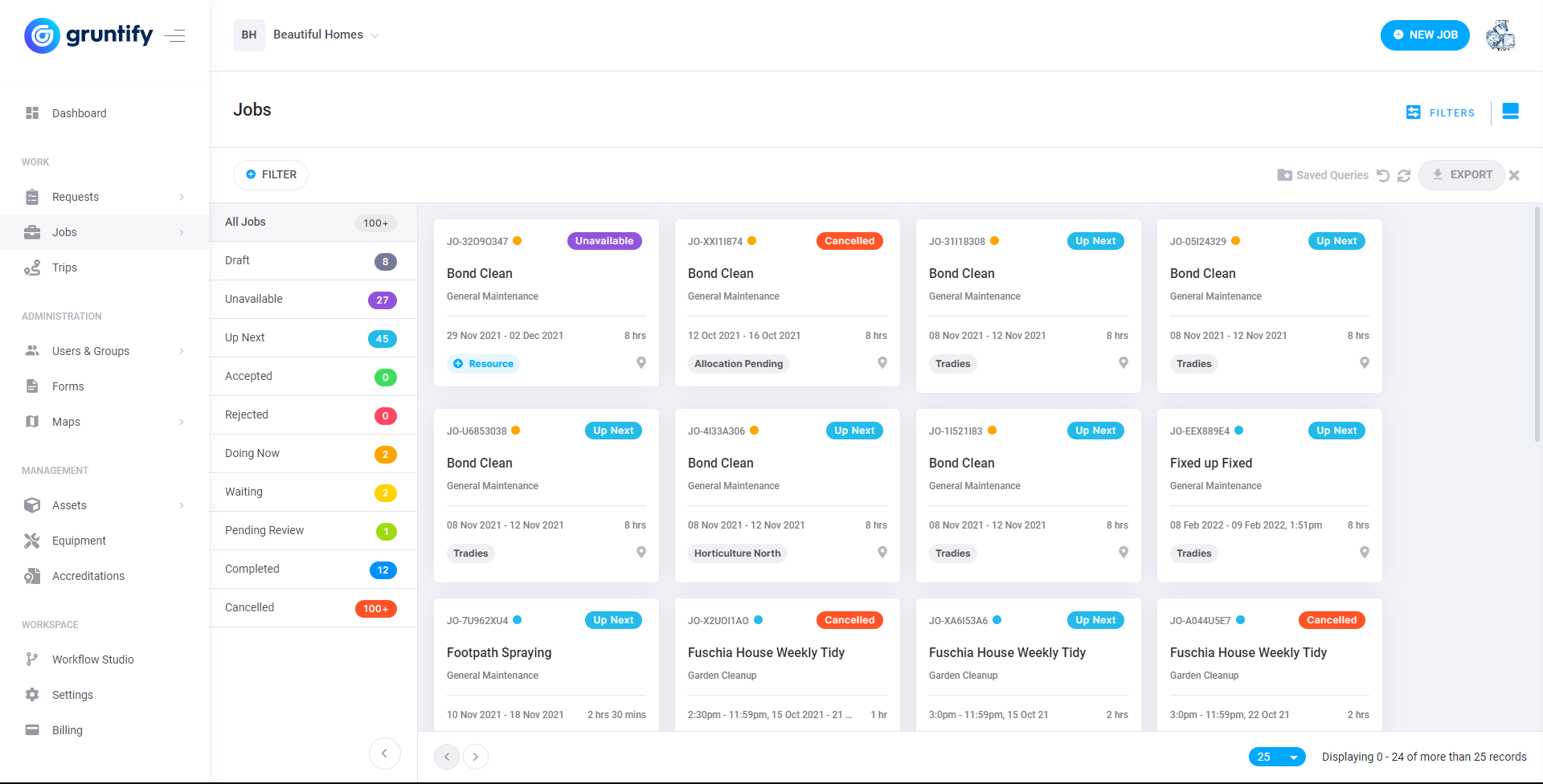
.png?version=1&modificationDate=1675393219289&cacheVersion=1&api=v2)
.png?version=1&modificationDate=1675393219000&cacheVersion=1&api=v2)
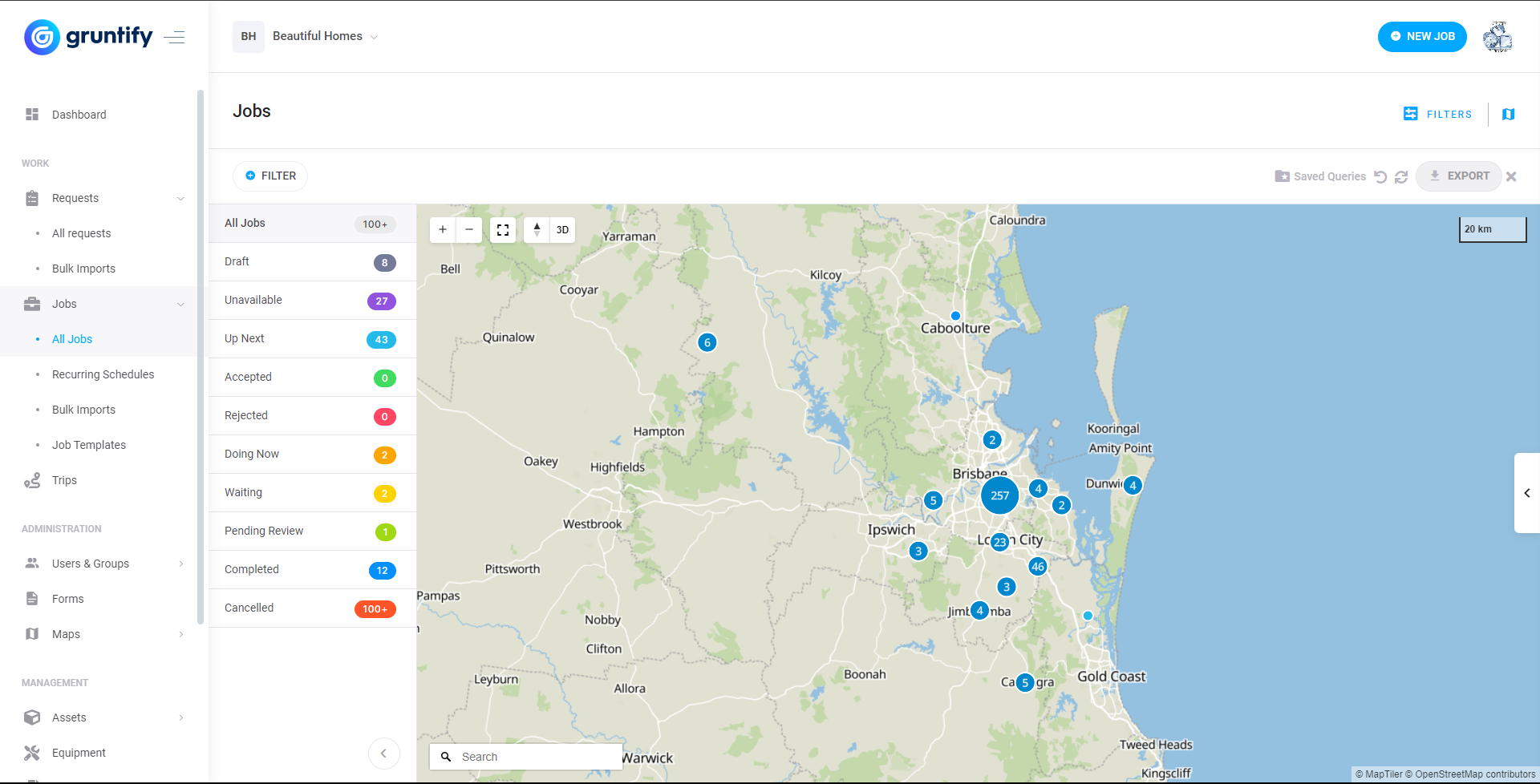
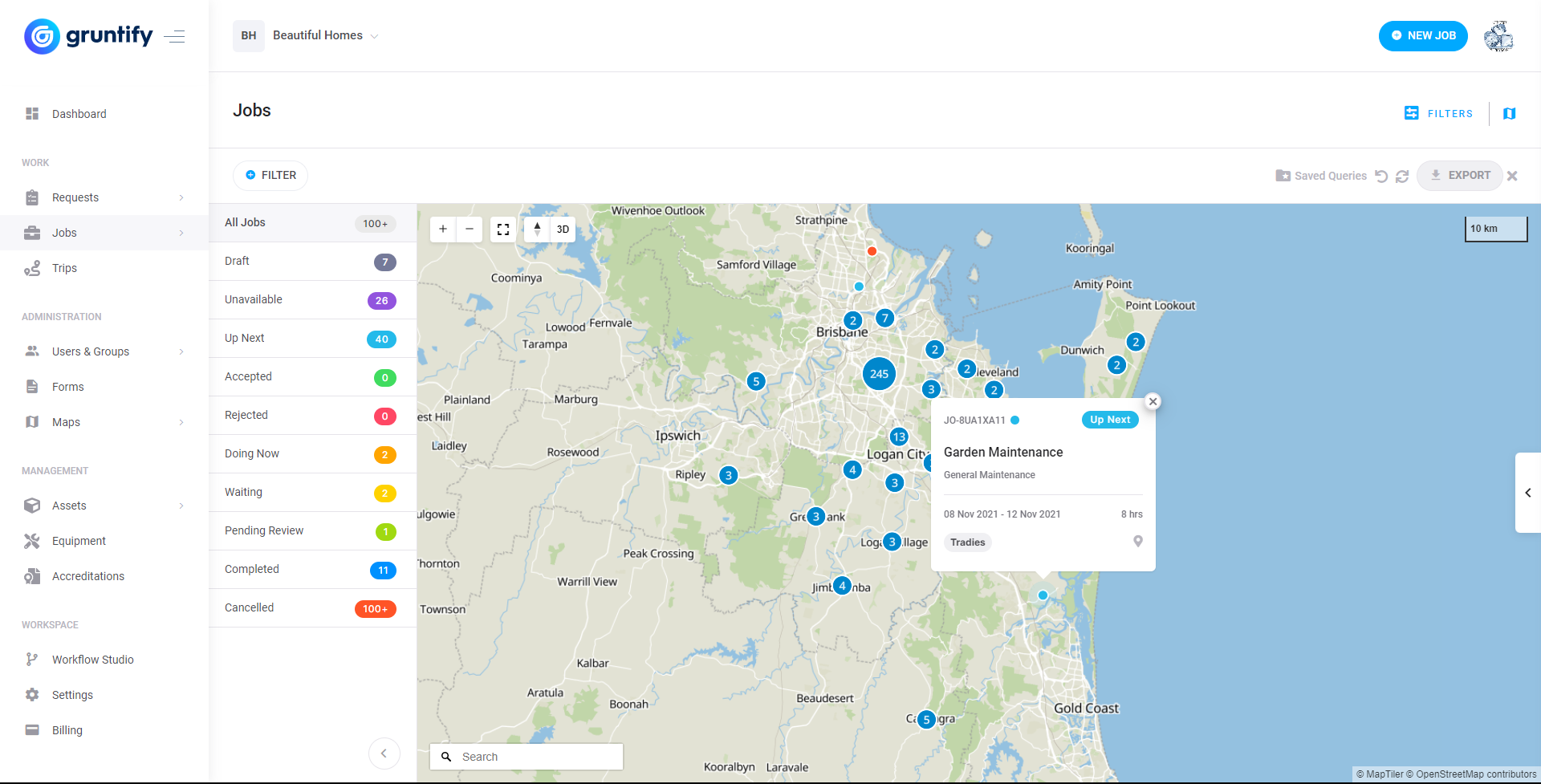
.png?version=1&modificationDate=1675395388224&cacheVersion=1&api=v2)
.png?version=1&modificationDate=1675395388608&cacheVersion=1&api=v2)